Getting Started
It is quick to get started with Braille Tutor!
If required, turn on iOS accessibility (VoiceOver, Invert Colours, Zoom). Apple® provides more information here on its iOS accessibility features. (Please note that a Bluetooth® keyboard would be needed in order to use VoiceOver and Zoom gestures, as these gestures are not compatible with the use of the on-screen keyboard.)
Browse the Introduction
The introduction in Braille Tutor provides an overview of the app and some useful tips. Before you start with the lessons, mentally map your fingers to the dots of the Braille Cell. e.g. Left index finger to dot 1 (top left dot), etc.
The lessons
New learners start from the 1st Lesson and build up their skills gradually as they progress through the lessons.
If you are not comfortable with the material, retry the lesson as many time as required to consolidate the concepts. Once you are confident with the current material, you can pick another unlocked lesson for the next set of concepts. The goal is to complete all the lessons in all the levels.
The activities
Each lesson contains up to 28 activities, from brailling a single character, or a single word to complete sentences. Listen carefully for the instructions and use the Braille Cell for a hint of the braille character to be entered. The Braille Tutor is created to provide practice for you to use a real braille typewriter/keyboard. To enter a character, you will have to press the corresponding keys simultaneously, rather than sequentially. e.g. For the letter ‘b’, you will need to press dot-1 and dot-2 (top-left and middle-left dots) together. When you finished brailling the character or word, remember to press
The settings
The interface of the Braille Tutor app can be customised to suit the learner’s personal preference. The settings can be accessed by tapping on the settings icon located on the right of the lesson’s navigation bar.
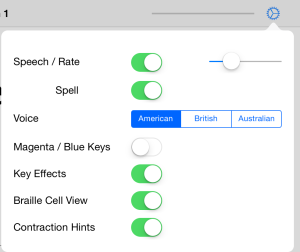
The settings panel provides the user control over the App’s speech (speech rate, voice and spelling of the activity), sound effects when the keys are pressed as well as visual aspects of the interface (the Braille Cell view, colours of the keys and underlining of grade-2 contractions). Some of the items assist the learner in learning braille and can be switched off once the learner is familiar with the concepts presented.
Oops…
If you realise that you made a mistake in brailling your entry before you press <space bar>, you can clear and restart your current entry by picking up and give your iPad® a shake or by pressing space-d (space together with dots-1-4-5)
If you need the instruction repeated and you are using a Bluetooth keyboard, simply press <return>.
Once you made a mistake three times on the same activity, you will be presented with a spoken and visual hint to help you with completing the current activity. Listen carefully or have a look at the highlighted keys on the screen.
If you are unable to complete an activity after five tries, you will be presented with the next activity in the series.
Scoring
The lessons are scored by dividing the number of tries taken to complete the lesson by the minimum number of tries required to complete the lesson.
You will be awarded one star for the lesson, if you get more than 50%, two stars for more than 65% and three stars for more than 80%.
The levels
Lessons with similar concepts are grouped into levels.
If you get at least one star for all the lessons in the level, you will pass the level and be awarded a bronze medal.
Getting at least two stars for each of the lessons in the level will earn you a silver medal.
To achieve a gold medal for the level, you will have to get three stars for every lesson in the level.
You can retry as many times as you need to improve your score.
Contact Support
You can contact us for support of the Braille Tutor App by completing and submitting the contact form below.
When reporting problems, please indicate version of app, what you did, step-by-step, what you expected to happen, what actually happened. You can help us further by attaching a screen capture or the log file showing the problem. Thank you!
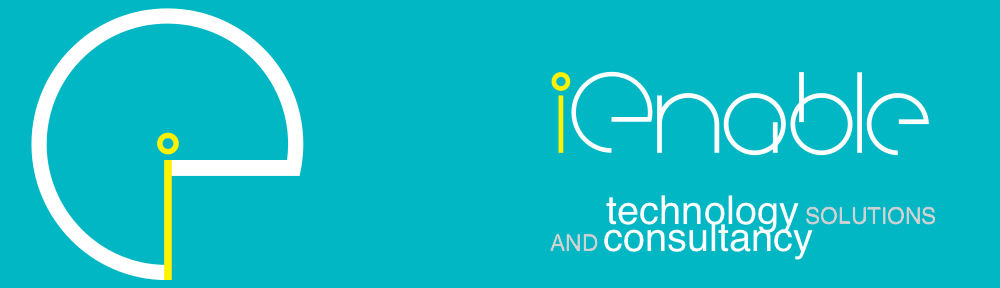
Will you have Mac App version (to be used on any Macs), or Windows 7/8 version.
Really loving your Braille Tutor, and I’m learning from it pretty quick. I have Ushers Syndrome and I am loosing vision and getting frustrated with reading things without tiring out my eyes.
Hi Jason,
Thanks for trying the Braille Tutor app. I’m glad that it is helping you learn braille.
I’m sorry that you are loosing your vision, I really hope that using braille will give you another way to access information without eye fatigue. I found that the accessibility and the portability of the iPad is fantastic for accessing digital media, with VoiceOver and interface with refreshable braille display.
I would love to work with Mac, Android or Windows programmer to make a version for those platforms as well.
Best regards,
Ray