Where do I get the Braille Tutor log file for support?
The log files are transferred to your computer when you sync your device using iTunes.
The locations of the log files on Mac and the different flavors of Windows are shown below.
Please zip the logs “BrailleTutor…crash” and “LowMemory….log” and include it as an attachment with the Support contact form.
Mac OS X
From the Finder, do the following steps:
Option #1:
On the Go menu, select “Go to Folder…”
Type or copy and paste the following path:
~/Library/Logs/CrashReporter/MobileDevice/
You should see a folder with the same name as your device, open that folder
Option #2:
Launch “Console”app
Under “Files”, “~/Library/Logs”/CrashReporter/MobileDevice,…
You should see a folder with the same name as your device, open that folder
The log files that we want are files that start with Braille Tutor
Compress these Braille Tutor* files and attach the compressed file
Windows XP
From Windows Explorer, do the following steps:
Click on the Start menu
Type or copy and paste the following path into the “Search” box: or type”%appdata%
C:\Documents and Settings\\Application Data\Apple Computer\Logs\CrashReporter\
You should see a folder with the same name as your device, open that folder
The log files that we want are files that start with Braille Tutor
Compress these Braille Tutor* files and attach the compressed file with the Support contact form.
Windows Vista or Windows 7
From Windows Explorer, do the following steps:
Click on the Start menu
Type or copy and paste the following path into the “Search” box: or type “%appdata%
C:\Users\\AppData\Roaming\Apple Computer\Logs\CrashReporter\MobileDevice\
You should see a folder with the same name as your device, open that folder
The log files that we want are files that start with Braille Tutor
Compress these Braille Tutor* files and attach the compressed file with the Support contact form.
What versions of iOS does Braille Tutor run on?
Braille Tutor runs on iPad®’s and iPad mini™’s with iOS version 7.0 or later.
How do I pair a Bluetooth® keyboard?
Firstly, turn on keyboard. Go to the Setting App of the iPad (located on the home screen) and turn on Bluetooth, then tap the name of the keyboard that appears. Once the iPad found your keyboard, it will display a pairing request for the new keyboard and provide you with a code. Finally, enter the code using the keyboard to complete pairing.
How do I activate VoiceOver/Zoom/Invert Colours?
The controls for these iOS accessibility features can be found in the Settings App of your iPad, under General ➤ Accessibility.
Daniel Göransson of AxS Lab has provided a comprehensive list of iOS gestures for VoiceOver and shortcut commands for keyboards and Braille devices.
Why do I need Bluetooth keyboard with VoiceOver/Zoom?
The iOS VoiceOver and Zoom accessibility features utilise multi-finger gestures to activate various functions. Unfortunately these gestures interferes with how the touches on the on-screen keys are detected. Please use a Bluetooth keyboard for braille entry, if you need VoiceOver and Zoom to access the App.
I already know the basics of braille, can I just use specific lessons to refresh my memory?
Yes. You can unlock all purchased lessons by going to the Braille Tutor section in the Settings App of your iPad.
Can I reset the lesson scores?
Yes. You can reset the lesson scores by going to the Braille Tutor section in the Settings App of your iPad. (refer to figure above).
I am sure that I typed the correct character, but the App is not registering it.
If you are using the on-screen keyboard, please make sure that VoiceOver or Zoom is not active. The keys of the on-screen keyboard are highlighted on contact. Try to slow down and ensure your fingers are touching the correct keys.
If you are using the Bluetooth keyboard, please make sure each character entry is clear and try to slow down the entries of characters in a word. Please note that you should not hold down a key on the Bluetooth keyboard for an extended period, as it registers as multiple entries.
Update from June 2016: As part of the pre-release testing for Braille Tutor, almost 2 years ago, we tested the application using various versions of iPads and Bluetooth keyboards available at the time (Apple wireless keyboard, Belkin keyboard folio for iPad Air, Logitech keyboard folio for iPad Air)
Further testing was conducted with the iPad Air 2 and Zaggfolio for iPad Air 2, but it was found that the Zaggfolio is unable to process the simulataneous key press (up to 6 keys) required to form a Braille character using the app. Please try the Apple, Belkin, Logitech keyboard options.
Can I restart my entry, when I made a mistake?
Yes. You can shake the iPad to clear your mistake and restart you entry or by pressing space-d (space together with dots-1-4-5).
How do I pair/use refreshable braille display?
Pairing a refreshable braille display via Bluetooth is similar to the process to pair a Bluetooth keyboard. Firstly, turn on refreshable Braille display by referring to the manufacturer’s instructions. Go to the Setting App of the iPad and turn on Bluetooth. Staying in the Settings App, go to the General ➤ Accessibility and enable VoiceOver. Tap on VoiceOver and then select Braille (you should now be in General ➤ Accessibility ➤ VoiceOver ➤ Braille). Finally choose the braille device and initiate Bluetooth pairing.
Tap on Braille and configure the settings recommended for use with Braille Tutor. Select “English(Unified)” for Braille Translation and switch off all other options for Lessons 1 to 18, which introduces Grade-1 braille. For Grade-2 braille lessons (Lesson 19 and beyond), please switch on Contracted Braille (first listed item).
Why can’t I enter braille using the braille display?
This is being worked on for a future update.
Why are some words spelled differently than what I’m used to.
The Braille Tutor App is localised (or localized) to various English speaking countries that had adopted UEB. Please check your setting in the Settings App of your iPad, under General ➤ International.
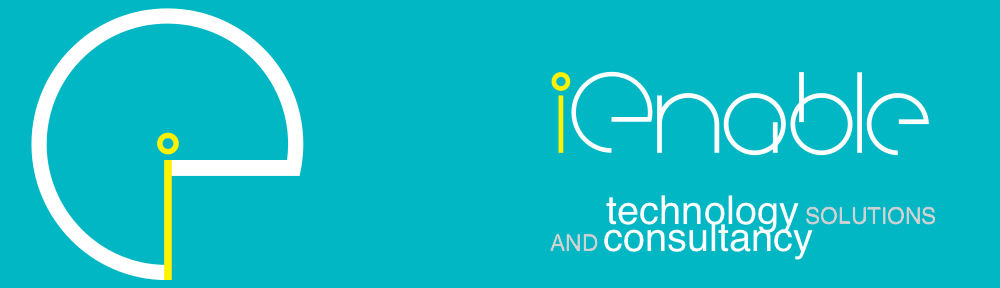

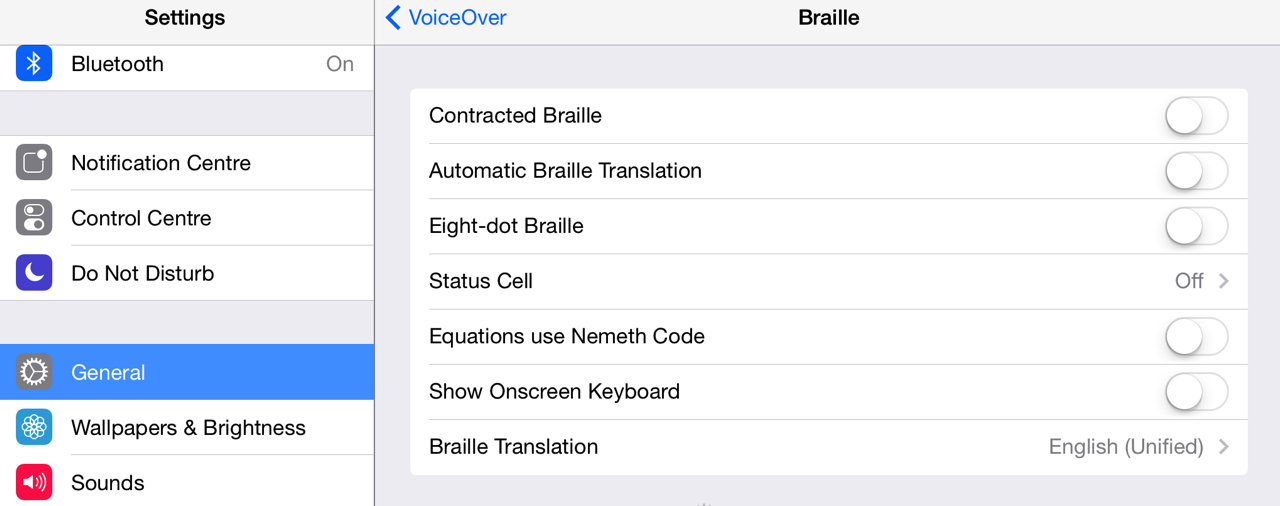
I am having trouble with the Braille Tutor app. There is no audio. I removed the APP AND replaced it, the menu button gets hidden as well. I have turned on the voice in the app and turned off voice over on my iPad.
Can you help me get audio going? When I first downloaded several months ago it worked fine, now no audio.
Hi Jamie,
Thank you for downloading Braille Tutor. I’m sorry to hear that you no longer have audio.
I’m happy to help to resolve this by work together to troubleshoot this unusual problem. Please bear with me as I ask a few question to better understand the specific problem.
Unfortunately, the gmail address provided did not accept my email with my request for further information. Can you please provide that to me again or an alternate address?
Thank you,
Ray